

Now you can enjoy all the benefits of your Citizens National Bank Mastercard® with Apple Pay on iPhone, Apple Watch, iPad, and Mac. Using Apple Pay is simple, and it works with the devices you use every day. Your card information is secure because it isn’t stored on your device or shared when you pay. Paying in stores, apps, and on the web has never been easier, safer, or more private.*
SETUP IS SIMPLE
Get started by adding your Citizens National Bank Mastercard® to your iPhone, iPad, Apple Watch, or Mac.
To add your card to Apple Pay:
To add your card to Apple Pay:
- On iPhone, open the Wallet app and tap the plus sign. From there, follow the onscreen instructions.
- On Apple Watch, open the Apple Watch app on your iPhone and select “Wallet & Apple Pay,” then tap “Add Credit or Debit Card.” From there, follow the onscreen instructions.
- On iPad, go to Settings, open “Wallet & Apple Pay,” and select “Add Credit or Debit Card.” From there, follow the onscreen instructions.*
APPLE PAY IN STORES
Paying in stores
To pay in stores, authenticate using Touch ID or Face ID, then just hold iPhone near the reader. You’ll see “Done” on the display, along with a subtle vibration and beep, letting you know your payment information was sent. On Apple Watch, double-click the side button and hold the display of your Apple Watch up to the reader. A gentle tap and beep confirm that your payment information was sent.*
Use Apple Pay™ wherever you see one of these symbols.
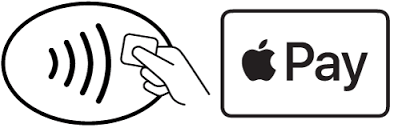
APPLE PAY ONLINE
Paying in apps and on the web
To pay in apps and on the web with iPhone and iPad, select Apple Pay as the payment method during checkout and place your finger on Touch ID. To pay on Mac in Safari, choose Apple Pay then complete the purchase with your iPhone or Apple Watch.*
*Apple Pay works with iPhone 6 and later in stores, apps, and websites in Safari; with Apple Watch in stores and apps; with iPad Pro, iPad Air 2, and iPad mini 3 and later in apps and websites; and with Mac in Safari with an Apple Pay enabled iPhone 6 or later or Apple Watch. For a list of compatible Apple Pay devices, see https://support.apple.com/km207105.
APPLE PAY MERCHANTS
See a complete list of Apple Pay merchants at apple.com/apple-pay/where-to-use.
Google Pay with your Citizens National Bank Mastercard®.
GOOGLE PAY SETUP & SECURITY
Simple Setup
Adding your Citizens National Bank Mastercard to Google Pay takes just a few minutes. First, download the app from Google Play or check to see if it’s already installed on your phone. Open the app and follow the instructions. Google Pay works on Android devices running KitKat 4.4 or higher.
Extra Security
When you use your phone to pay in stores, Google Pay doesn’t send your actual credit or debit card number with your payment. Instead, an encrypted virtual account number is used to represent your account information – so your card details stay safe. Plus, your Citizens National Bank Mastercard come with zero liability coverage for added protection against identity theft.
WHERE TO USE GOOGLE PAY
Use Google Pay in stores where you see these logos:

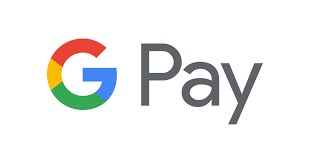
Easy to Use
Google Pay works anywhere you see these symbols at checkout. Just unlock your phone and hold it near the terminal. You don’t even need to open an app.
Paying in Apps and Online
To pay in apps and on the web with Google Pay, select Google Pay as the payment method during checkout. Look for these logos online to identify sites where Google Pay can be used:
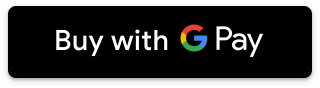
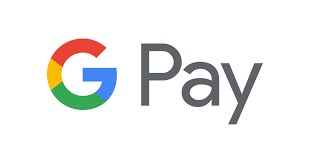
Adding your Citizens National Bank Mastercard® to Samsung Pay is as easy as snapping a photo.
SAMSUNG PAY SETUP & PAY
SIMPLE TO SET UP - SIMPLE TO PAY
- If you have a Samsung device, find the app pre-installed on your phone or download it off the Google Play Store. Then, sign in to your Samsung account.
- Scan your finger print or iris and enter a pin to authenticate future purchases.
- Snap a picture of your Citizens National Bank Mastercard and sign where necessary.
SAMSUNG PAY SECURITY
Samsung Pay transactions are covered by fraud protection and authenticated by your fingerprint, pin number or facial scan. Plus, Samsung Knox and tokenization add extra layers of security. Tokenization creates a unique randomized set of numbers to be used at each new transaction, so your real card number is never used from your phone. Samsung Knox technology constantly monitors your phone to keep your information safe. Your card information is encrypted in a separate and secure data vault at all times.
SAMSUNG PAY CONVENIENCE AND COVERAGE
Samsung Pay makes paying with your device fast, easy and convenient. Plus, it works almost anywhere you can swipe or tap to pay. See a full list of Samsung Pay merchants by clicking here. Samsung Pay works with most card readers and it works with both old and new terminals that use magnetic stripe, NFC and EMV card reader technologies.

You deserve a smooth online banking experience.
Seamlessly access your accounts across all devices
